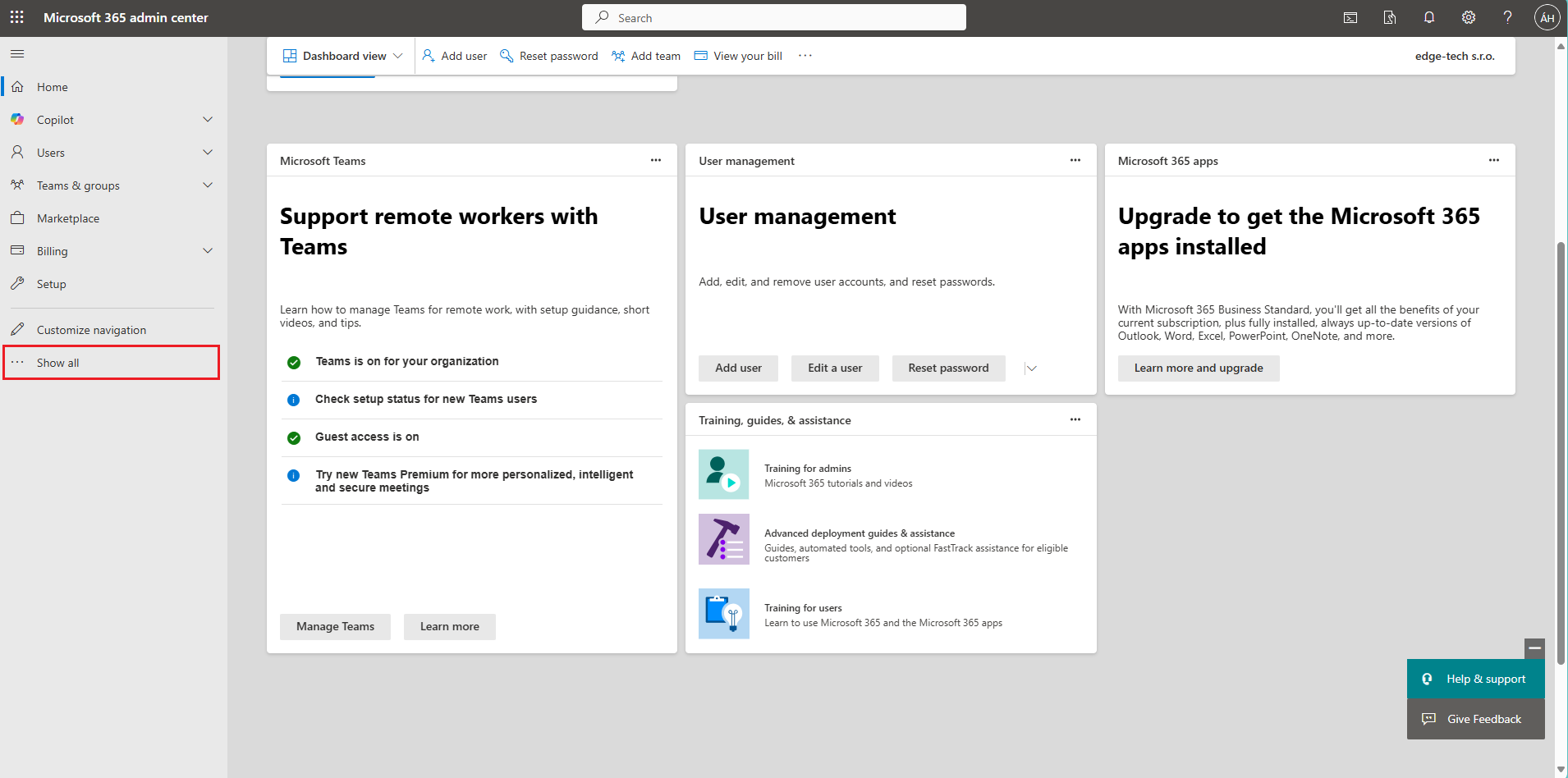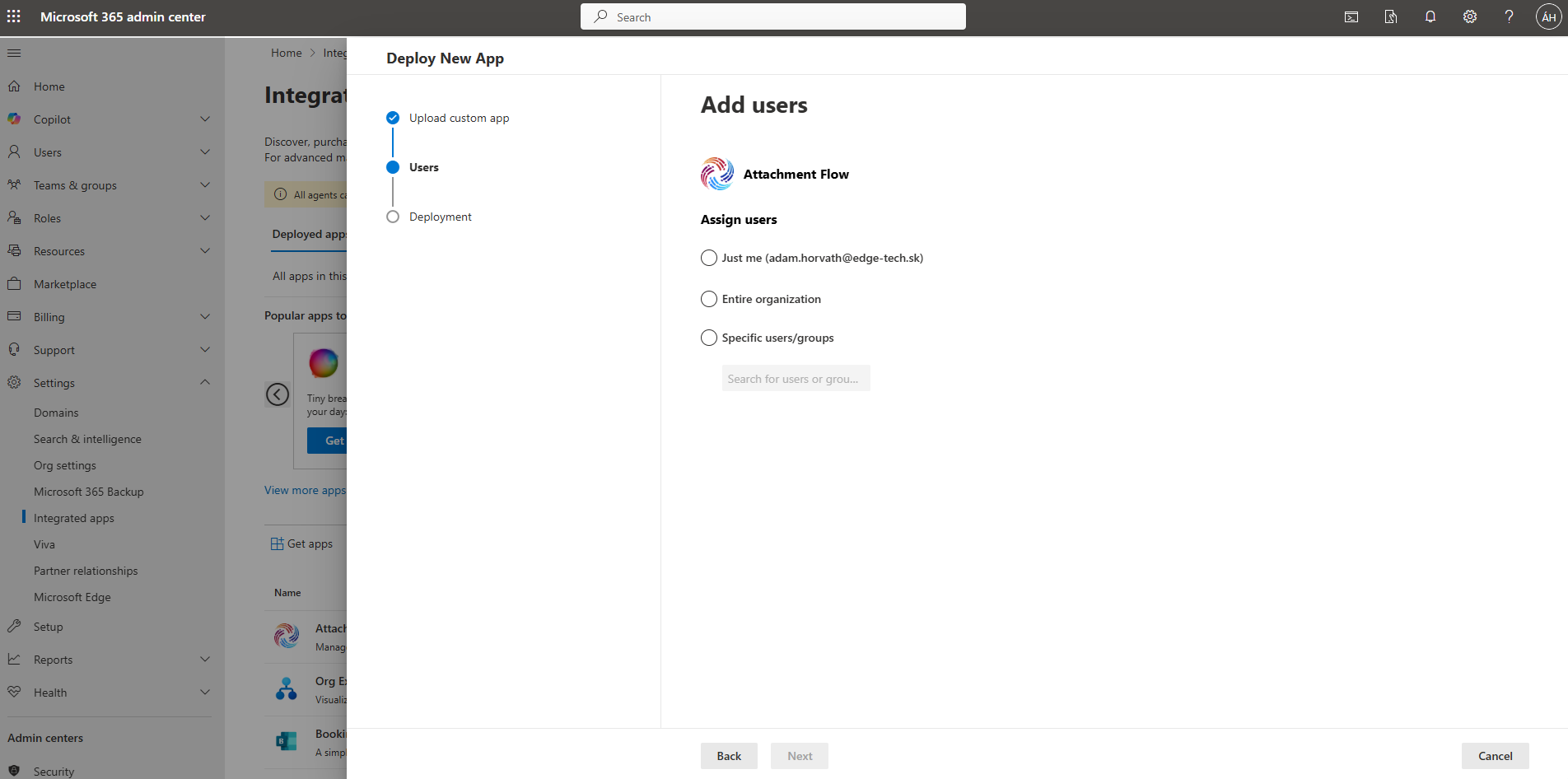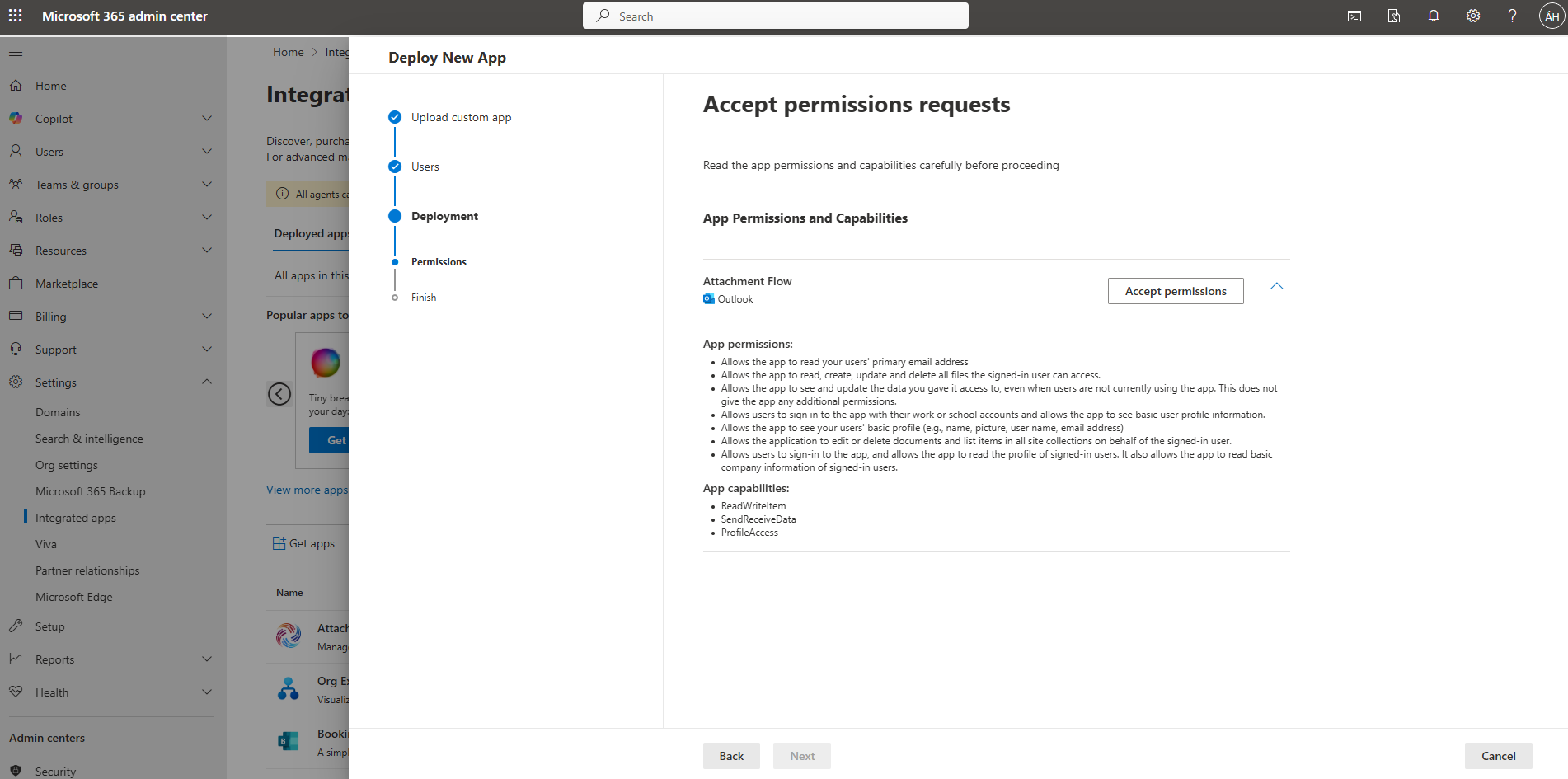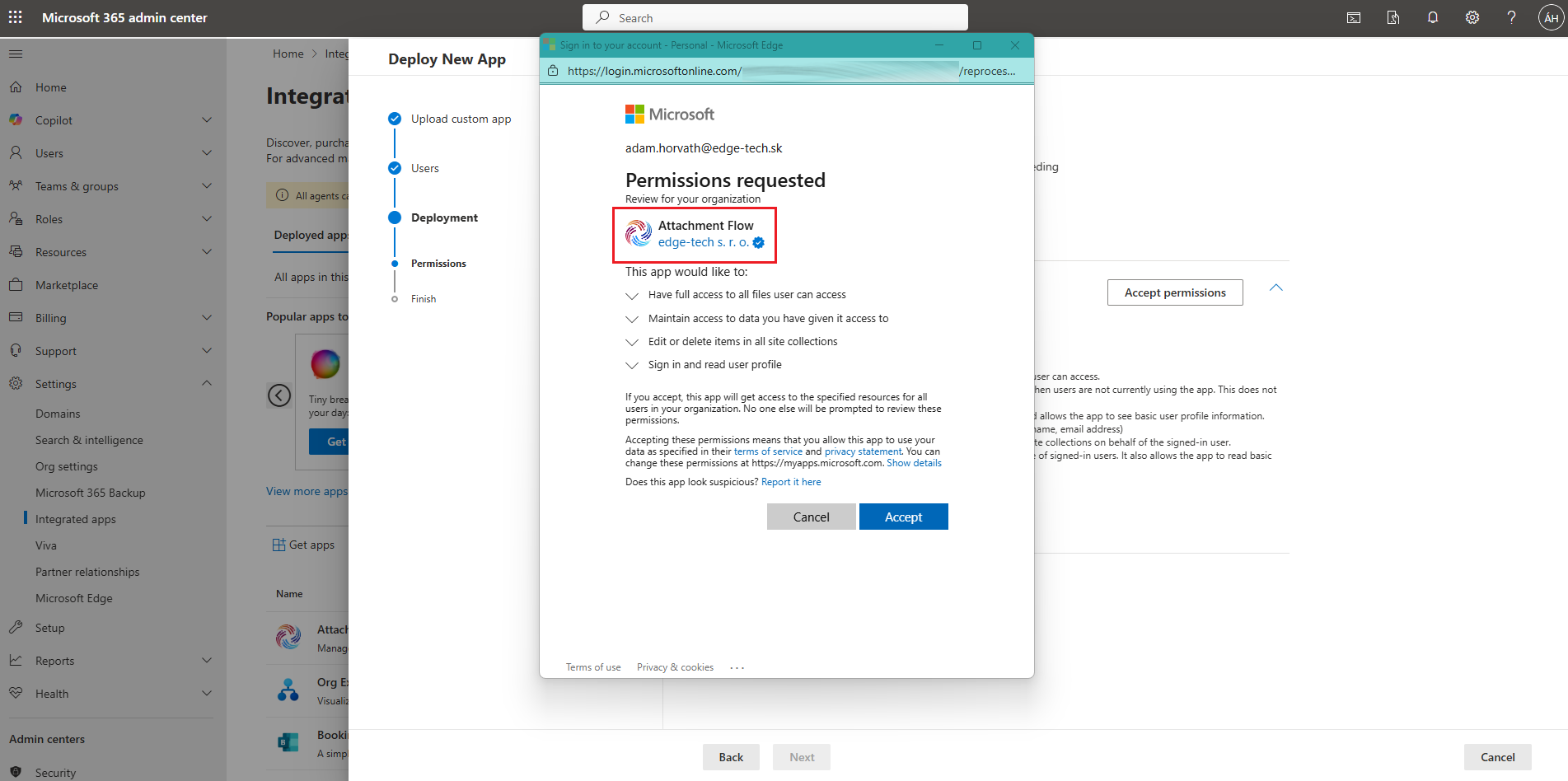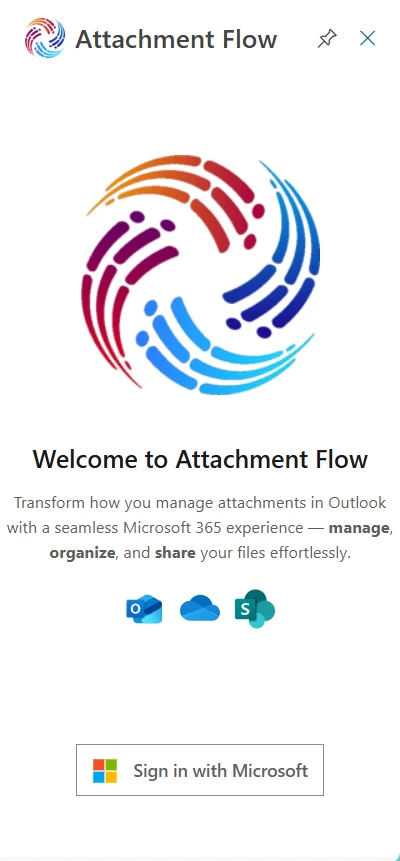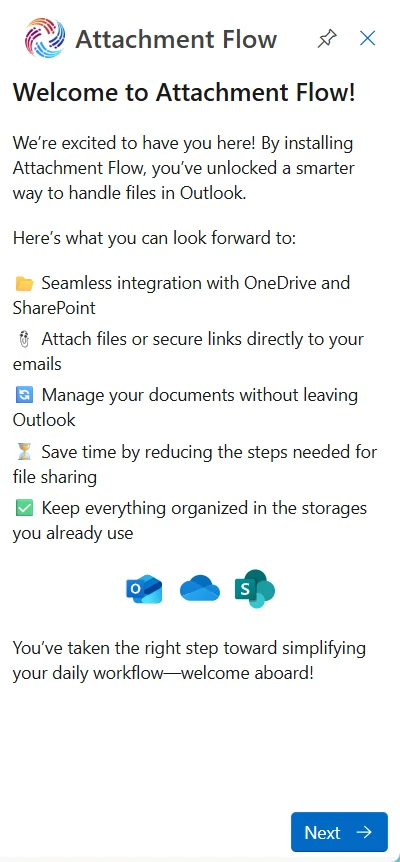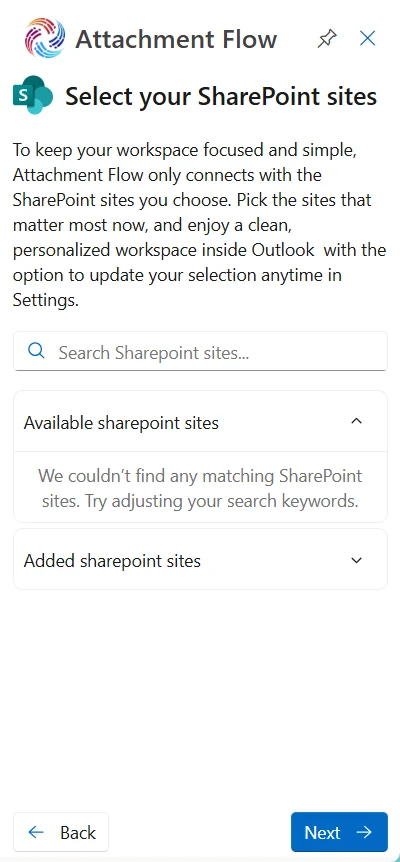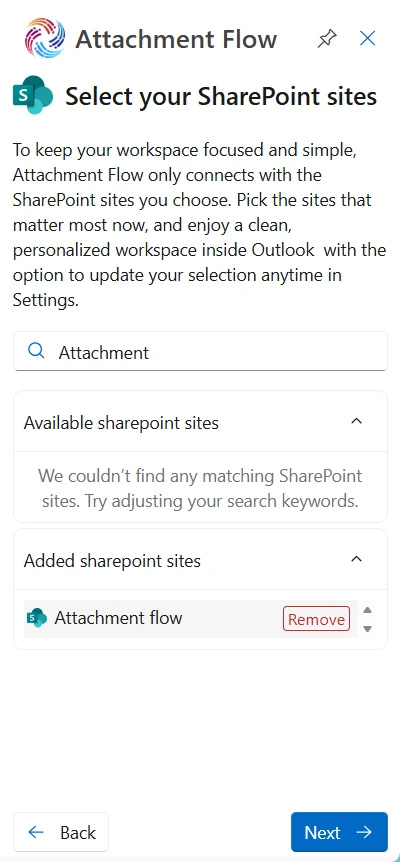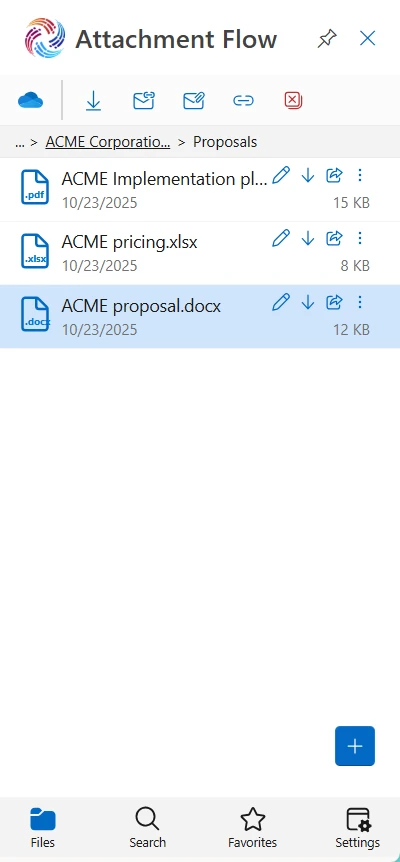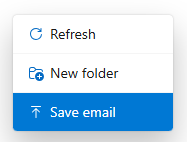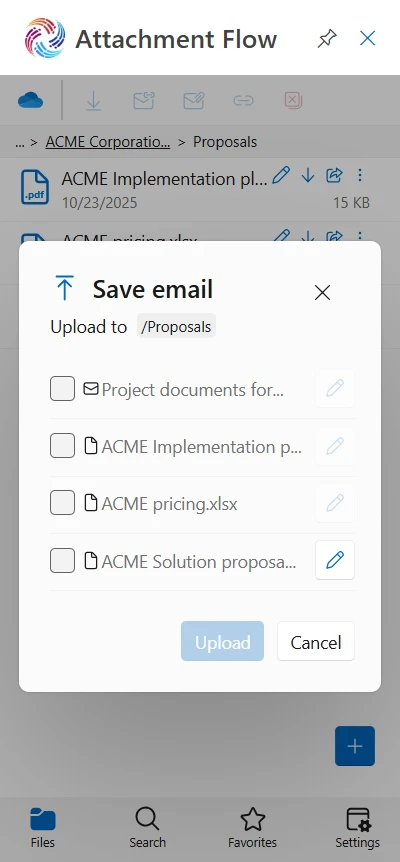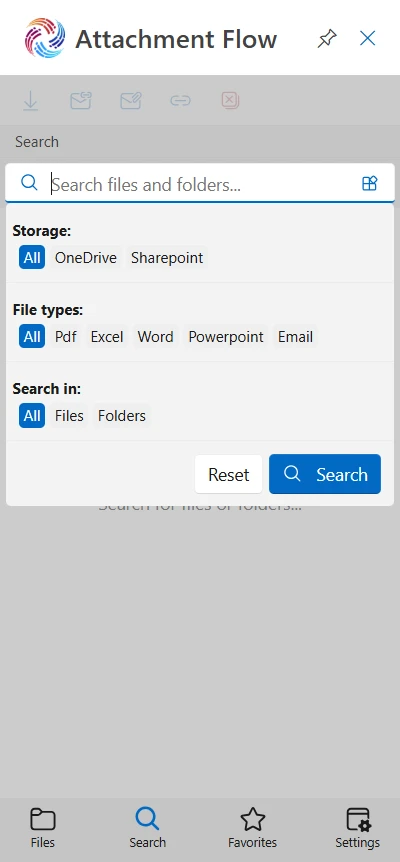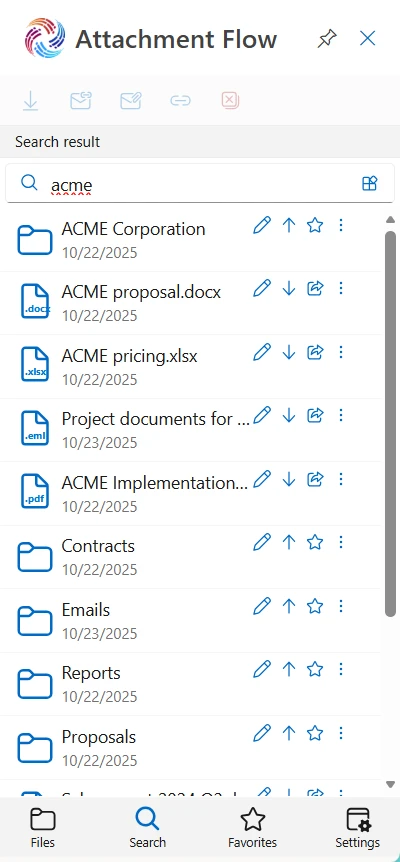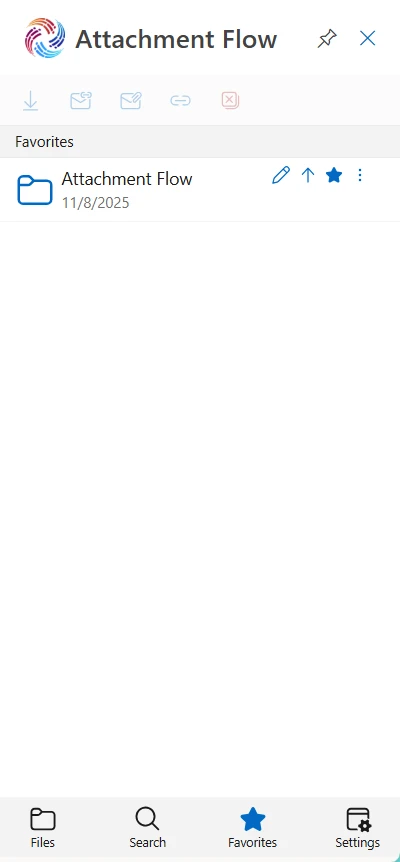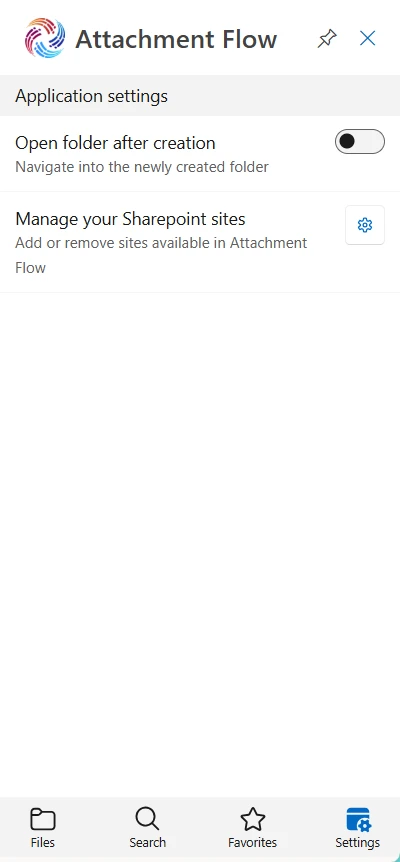To begin the setup, open the Microsoft 365 Admin Center at admin.microsoft.com. Log in using your Microsoft 365 administrator account.
This ensures you have the required permissions to deploy the Attachment Flow Outlook add-in for your organization.
Click the Show all to reveal all the options.